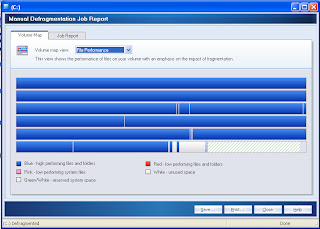Step 1 To Fix A Slow Computer:
All Windows Operating Systems come with inbuilt system tools that will improve the performance and speed of your slow computer. Follow the instructions in the image below to access those tools:
Fix Slow Computer
If you look carefully at the image above in the last window open just above the arrow that points to “Disk Defragmenter” you will notice a tool the says “Disk Cleaner”. It is advisable to run this tool before defragmenting your disk. From experience I have found that defragmenting really improves the performance of a slow computer and quite often when an application refuses to function or perform it will do so after defragmenting!
Okay the following string of images show a heavily defragmented disk before defragging (defragging is an abbreviation for defragmentation) and after defragmentation.
Image Of Heavily Defragmented Disk
Defragmenting
The red portions of the disk depict defragmented files which explained why my computer was so slow at the time.
Okay, perhaps you don’t know what fragementation and fragmented files are so here is a brief explanation:
Whenever you use your computer, file pieces or file fragments are formed which eventually become dislodged and misplaced from one another. This process of fragmentation occurs because of the continuous and ongoing activity of the addition and the deletion of files on your hard drive whenever your computer is performing a task. Fragmentation ultimately reduces computer performance because processing resources must be allocated to what in effect becomes a seek-n-find operation.
Basically when a file is fragmented the computer must search the entire hard disk any time that file is opened in order to piece together all the various fragments of that file to make it complete. As you can imagine this is a time consuming and labor intensive process that makes a computer slow and forces it to run and perform in a sluggish manner.
Defragmentation
Defragmentation is the process whereby the various different parts of a file are arranged in a contiguous fashion so that the file fragments connect to one another in sequential order until the file is a complete unit once more. Arranging files in this manner speeds up an otherwise slow computer because now that the file fragments are arranged to form a whole the computer can access and retrieve that file so much faster from its hard drive or whichever disk has just been defragmented.
Image Showing Same Disk After Defragmenting
Step 2 To Fix A Slow Computer:
Unfortunately The Windows Defragmenting Tool Is Not Very Effective
Paging file + Physical RAM = Virtual Memory
The paging file is really a relic of the past and its purpose was to boost the amount of actual physical RAM available on any given computer system. The reason why the paging file existed was because not too very long ago computers were equipped with a measly 64–128 megabytes (MB) of RAM, and as software applications became more advanced and at the same time more resource hungry, an alternative means was needed to accommodate the necessary amounts of RAM the new and more powerful software required , until such time that the hardware manufactures caught up and produced RAM modules of greater capacity.
Welll even though the paging file is no longer vital in a world where computers can accomodate in excess of 16gigs of RAM and typically come equipped with at least 2-4 gigs of RAM, that old dinosaur that is the Paging File still plays a vital role in the speed and performance of your computer and is in fact one of the biggest culprits responsible for a slow running computer. Here’s why:
By Default The Paging File Cannot Be Defragmented!
The Paging File despite its designation of “virtual memory” is nothing more than reserved hard drive space to which data is written to and retrieved periodically. By default the paging file is stored on the boot partition of windows which means that the paging file is housed in that portion of Windows that contains the operating system and its respective support folders. Here is the big problem with this scenario:
When the Paging File and Operating System are located on the same drive partition simultaneous access to both systems is impossible and access to the one must by necessity await completion of access to the other. This process naturally makes for a very slow computer. But here’s the good news. Although you cannot defragment the Paging File using the tools that come with Windows you can do so using other applications specially designed for such a purpose.
Check out the images below to see what I mean:
Boot Defragmentation
Applying the methods and measures outlined above will make your slow computer go faster.
To see how fragmented your computer is click on any of the images for a free scan or click here.
Well that finalizes this article on how to fix a slow computer. I hope that after you have taken the measures shown above your computer should be rip-roaring fast!